Well, I am really adjusting to the learning curve of our new camera. At Christmas we purchased the D3100 from Nikon. I LOVE it, but am really working hard to shoot on Manual and not automatic settings.
One thing that I am finding is that many "beautiful" pictures are produced in post-production editing. Unfortunately, my brain just does not have the capacity right now to learn Photoshop or the other more complicated programs....one that involves "layers".....
I'd love to try and learn them, but time and life (and expense!) are not going to allow that venture right now! Instead I use a simple and FREE program called Picassa from Google.
If you look back through my old blog posts, you can see when I changed cameras and when I started learning new techniques with photo editing.
So here's my Photoediting 101 advice from a beginner who knows next-to-nothing.....
First....download the FREE program!!
Here's my out-of-camera shot...
It's just way too dark, so the first thing I do is lighten it up....
I lightened it by changing the settings here....
Then I went under the Basic Fixes and straightened it and looked at the cropping suggestions....for some reason, my pictures are always crooked and need to be straightened.....hmm????
Here's my shot after those edits....and I just used the program's crop suggestions.
I next click on the "Edit in Picnik" button and here's where it starts to get fun!!
The first thing I do is go under "Effects" and boost the color....
I would love someone to explain how to use the brush option here....I just have not figured out how to use it....I only move the strength slider...
Here's how it looks after boosting the color:
At this point, there are just so many options! I think that I'll just round the edges for this one....a simple, quick change.
You are able to add text in Picnik, but the font that I have been consistently using on my photos to "watermark" them is found back in the Picassa program. I go back under the Basic Fixes and click on Text.
You have so many font options under the drop-down menu and can even change the font color...just experiment and have fun!
Here's my photo with my typical watermark...
Let's do a little comparison....and I made this fun collage in Picnik!
I love it!! It makes me look like a photographer when I'm not!! And it's FREE!!
I still have so much to learn.....I'd love any suggestions or tricks that you have learned!
Happy Editing!













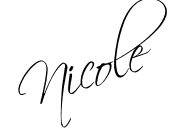
Just in case you do eventually have more time to invest into a program with layers, there are actually some free alternatives. I've really liked Paint.NET myself, but I know I don't use it to its full advantages, and I also have a cruddy point-and-shoot.
ReplyDeleteGreat job with this tutorial and these programs!
Oh my gosh, I loooove Picnik! That's usually all I use unless I'm feeling really ambitious. But honestly, I think it is SOOO much easier to use with the simple little slide bars than my Photoshop.
ReplyDeleteYep, all of my pix come out crooked and wrong too. Thank goodness for picasa and picnik. I am a big fan of the I Feel Lucky button too. ;)
ReplyDeleteGreat post. I use Picasa too but now I'm going to head straight for the "boost" button on Picnik.
ReplyDeleteOh my, I love Picnik!!! I have had a DSLR for a year now and I am still learning. I would love to shoot on Manuel only, but I have not quite mastered it. If you want photoshop and don't want to spend the big bucks for it you can consider photoshop elements. I have elements, but I still prefer Picnik because it is EASY. You can straighten your photos in Picnik under the Edit tab by clicking rotate and adjusting. You can also lighten them a couple different ways in Picnik under the Edit tab click Exposure and play around. The brush option is fun...the easiest way for me to explain is under Effects make your photo black & white and then go color on your photo and you will see the original photo where you have brushed....if that makes sense. So in Boost it would be the same thing,...the Pre-Boost would show back up. I am really "lazy" and I don't take the time to edit my blog photos, but I probably should...lol!!
ReplyDeleteHi… by the look of your website I gather that you are a professional. Can you help me make money, blogging? I have a few sample articles. Can I send it to you for your review? I have already begun posting my skills on sites like Business Logo Design, Professional photo design jobs. Quite a number of buyers have responded. I like to post my blogs on other marketplaces too. Do you have any suggestions?
ReplyDelete